When you have circular references in a workbook, it may be difficult to find them. I have wrote some code that you can use to find the circular references. The way this should work is that you press the Initialise button and then you can press CNTL, ALT, r. This calls a program and then puts in the circular references into a new sheet as shown in the screenshot below. I also put comments in the cells that have the circular reference and display the circular reference. The process works using the find precedent account. At first I thought this would not be a very useful program but because excel is not very good at showing the circular references, I think it may be helpful.
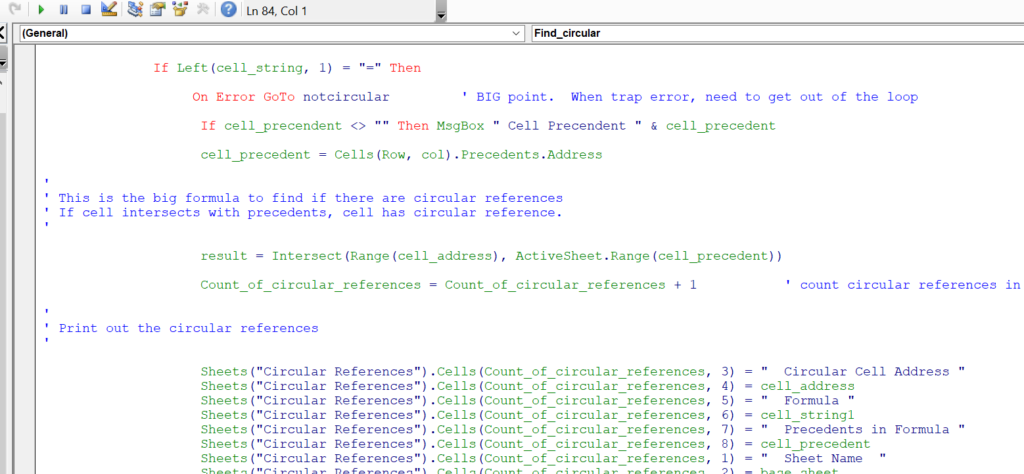
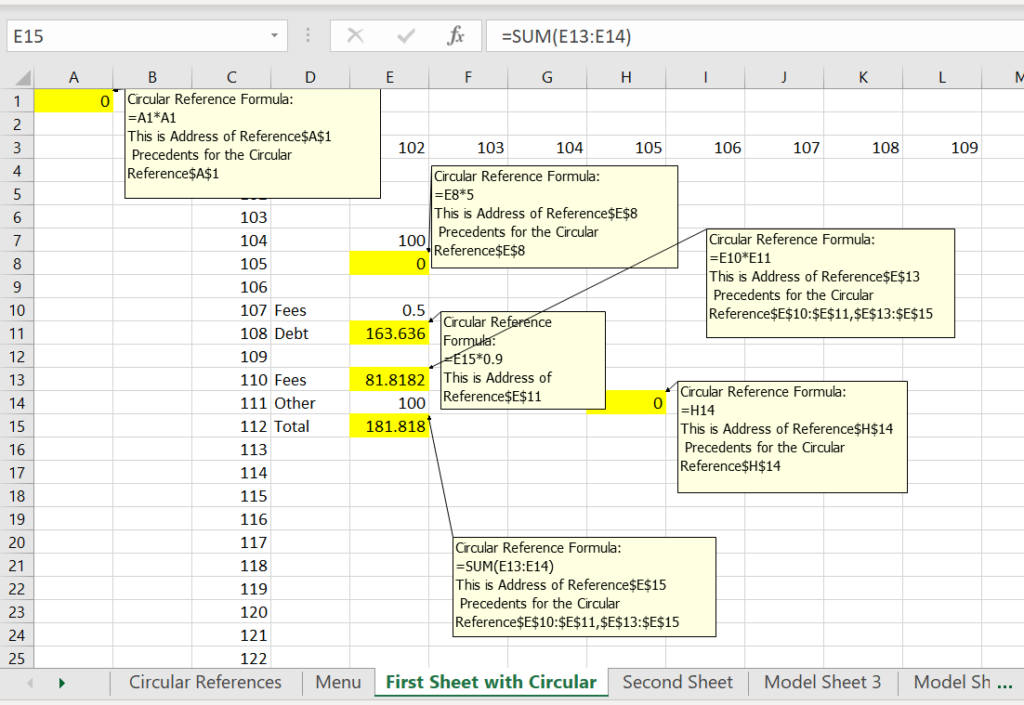
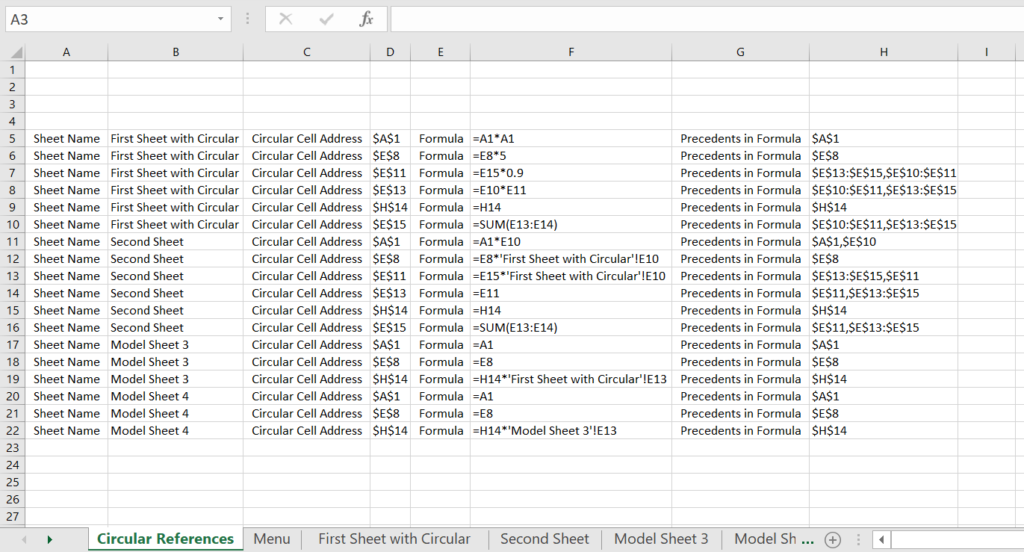
Makes a new sheet named circular references
Sub Find_circular()
' Before Loop Around Sheets
MsgBox " This progam finds circular references and lists them on a sheet"
'
' Msgbox is very helpful to show errors and understand what is going on
'
comment_question = MsgBox("Do you want to include Comments on the Circular References?", vbYesNoCancel) ' 6 is yes and 7 is no
'
' Input box
'
Dim start_sheet, end_sheet As Single
start_sheet = InputBox("Number (not name) of Starting Sheet")
end_sheet = InputBox("Number (not name) of Final Sheet")
'
' Cells, Sheets and Workbooks Add a sheet
'
Application.DisplayAlerts = False ' You are going to delete a sheet and you don't want the are you sure question
On Error Resume Next ' Error trapping can be a real pain
Sheets("Circular References").Delete ' May or may not exist
Sheets.Add
ActiveSheet.Name = "Circular References" ' Re-name the sheet and understand that you have workbooks, sheets, and cells
Count_of_circular_references = 4 ' Initialsise row number for output. I do not bother defining it
'
' Loop around all of the sheets
'
Dim cell_string1 As String
For Sheet = start_sheet To end_sheet ' For loop and other kinds of loops are key in VBA
Sheets(Sheet).Select ' Sheets() with name or number
base_sheet = ActiveSheet.Name
Cells.Select ' Select all of the cells
Selection.ClearFormats ' Clear all of the comments from the sheet
ActiveSheet.Calculate
For Row = 1 To 20 ' Get used to looping around rows and columns
For col = 1 To 20
cell_string = Cells(Row, col).Formula ' Can get formula and address from a cell
cell_address = Cells(Row, col).Address
cell_string1 = "'" & cell_string ' So you can print out a formula
If Left(cell_string, 1) = "=" Then
On Error GoTo notcircular ' BIG point. When trap error, need to get out of the loop
cell_precedent = Cells(Row, col).Precedents.Address
'
' This is the big formula to find if there are circular references
' If cell intersects with precedents, cell has circular reference.
'
result = Intersect(Range(cell_address), ActiveSheet.Range(cell_precedent))
Count_of_circular_references = Count_of_circular_references + 1 ' count circular references in sheet
Sheets("Circular References").Cells(Count_of_circular_references, 3) = " Circular Cell Address "
Sheets("Circular References").Cells(Count_of_circular_references, 4) = cell_address
Sheets("Circular References").Cells(Count_of_circular_references, 5) = " Formula "
Sheets("Circular References").Cells(Count_of_circular_references, 6) = cell_string1
Sheets("Circular References").Cells(Count_of_circular_references, 7) = " Precedents in Formula "
Sheets("Circular References").Cells(Count_of_circular_references, 8) = cell_precedent
Sheets("Circular References").Cells(Count_of_circular_references, 1) = " Sheet Name "
Sheets("Circular References").Cells(Count_of_circular_references, 2) = base_sheet
Cells(Row, col).Select ' Select the cells for colouring
With Selection.Interior
.Pattern = xlSolid
.PatternColorIndex = xlAutomatic
.Color = 65535
End With
If comment_question = 6 Then
Cells(Row, col).AddComment
Selection.Comment.Visible = True
Selection.Comment.Text Text:="Circular Reference Formula:" & cell_string & Chr(10) & "Address" & cell_address & Chr(10) & _
" Precedents" & cell_precedent
End If
End If
Next col
skipitem:
Next Row
Next Sheet
' Next Sheet
Sheets("Circular References").Select
Columns("A:H").Select
Columns("A:H").EntireColumn.AutoFit
Exit Sub
notcircular:
Resume skipitem:
End Sub