.
A lot of the files on this website have macros. It seems that these days when you try to download a file with a macro, you are not allowed to and you get a pink message. To resolve this you can do a couple of things. The first is to go to internet options in the from the windows search bar and then add this website to your secured websites.
Other options include copying the file to another folder with a new name and then add the file to that folder. This is a pain if you want to download a bunch of files.
.
.
Method 1: Find the File, go to Properties and Change the Tab
.
First save the file.
Go to the explorer and find the file where you saved it. Then go to the properites and then right click and allow the box with the security protection to be turned off.
Click the unlock button as shown below
.
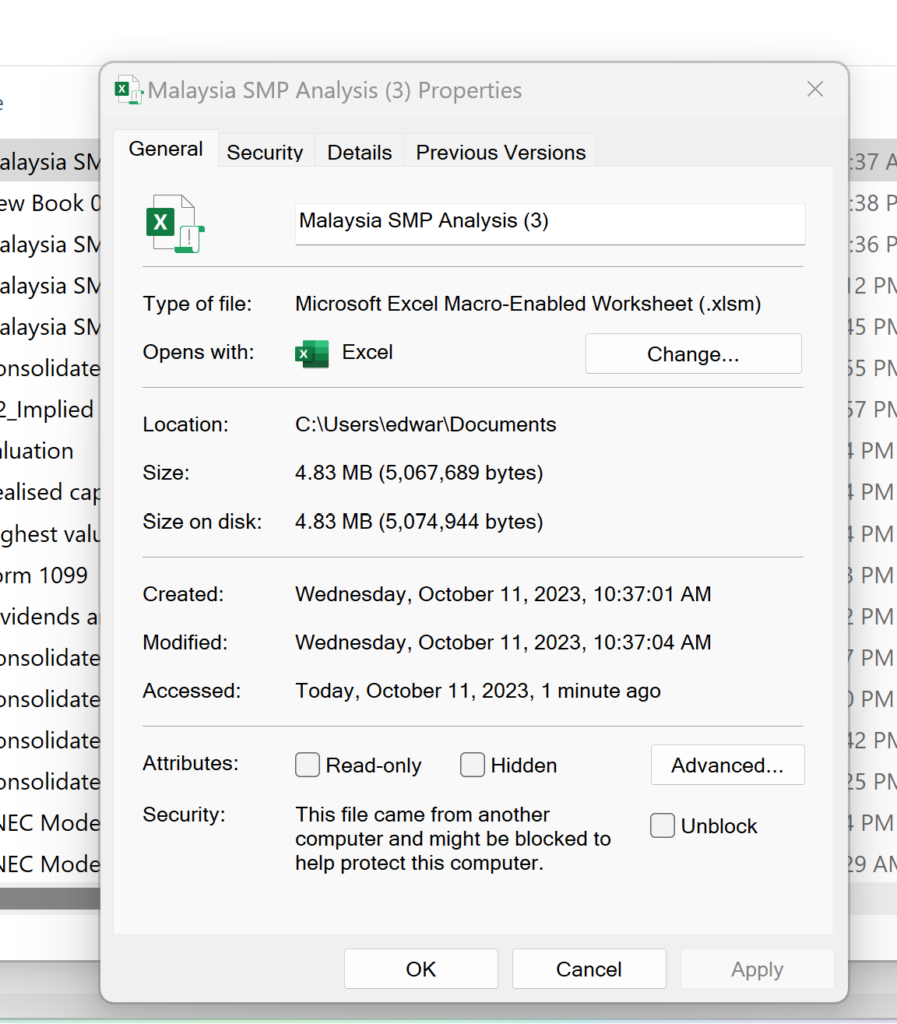
.
.

.
.
Method 2: Allow files to be downloaded continually.
1. Go to Internet Options in the windows search bar
First go to the search and type in Internet Options

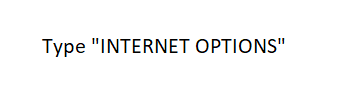
2. Select security in the screen below
.
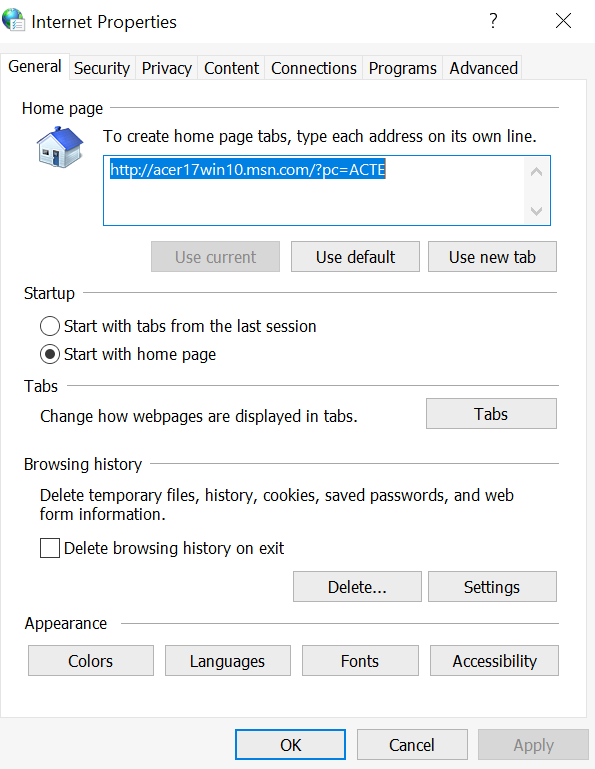
.
3. Go to trusted sites with the big check mark and then click on the Sites Button
.
Click on the check mark.
.

.
.
4. After clicking on the trusted site, copy the URL https://edbodmer.com/
.
Type in https://edbodmer.com. Don’t forget the https://
After you type in the https://edbodmer.com, the following screen should appear.
.
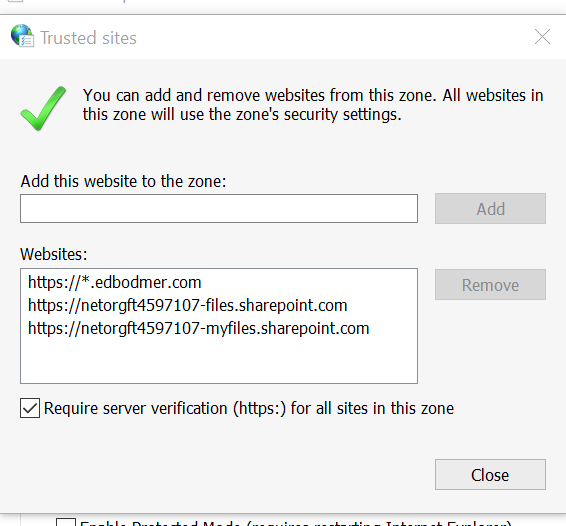
I promise there is nothing bad